Resolving the '550 sender verify failed' error message
Learn what causes '550 Sender verify failed' error messages that occur when trying to send an e-mail and follow these step-by-step instructions to resolve the issue.
As an anti-spam measure, mail servers have implemented a "Sender Address Verification" or "Callback Verification." If the mail server is unable to verify the sender's address, it will reject the email with the error message '550 Sender verify failed'.This article discusses why '550 Sender verify failed' messages may occur when you try to send e-mail, and how to resolve the issue.
Problem
When you try to send an e-mail message, you receive the following SMTP error message:
550 Sender verify failed
Cause
This error message occurs when the sender e-mail account does not exist in cPanel, or when the domain's MX entry records are misconfigured in cPanel.
For example, suppose you add a parked domain, an addon domain, or even an entire cPanel account (if you are a reseller). If the domain's MX records (as set at the domain registrar) point to an external e-mail provider, you must also configure the MX entries in cPanel to use the external e-mail provider. Additionally, in cPanel you must create the e-mail accounts that you want to use to send messages.
Resolution
To resolve this issue, follow these steps:
-
Make sure the e-mail account you are using to send messages actually exists in cPanel, and that you are using the correct username and password for SMTP authentication.
Note
For information about how to manage e-mail accounts in cPanel, please see this article.
-
If the domain uses a remote e-mail provider, make sure the MX entries are set correctly in cPanel:
-
Log in to cPanel.
Note
If you do not know how to log in to your cPanel account, please see this article.
-
Open the Remote MX Wizard. On the Tools page, in the Email section, click Remote MX Wizard:
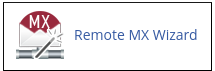
-
Under Domain, select the domain you want to modify.
-
Make sure the domain is configured to use the remote e-mail provider.
-
Note
For information about how to manage individual MX entry records in cPanel, please see this article.
Related Articles
Updated 3 days ago